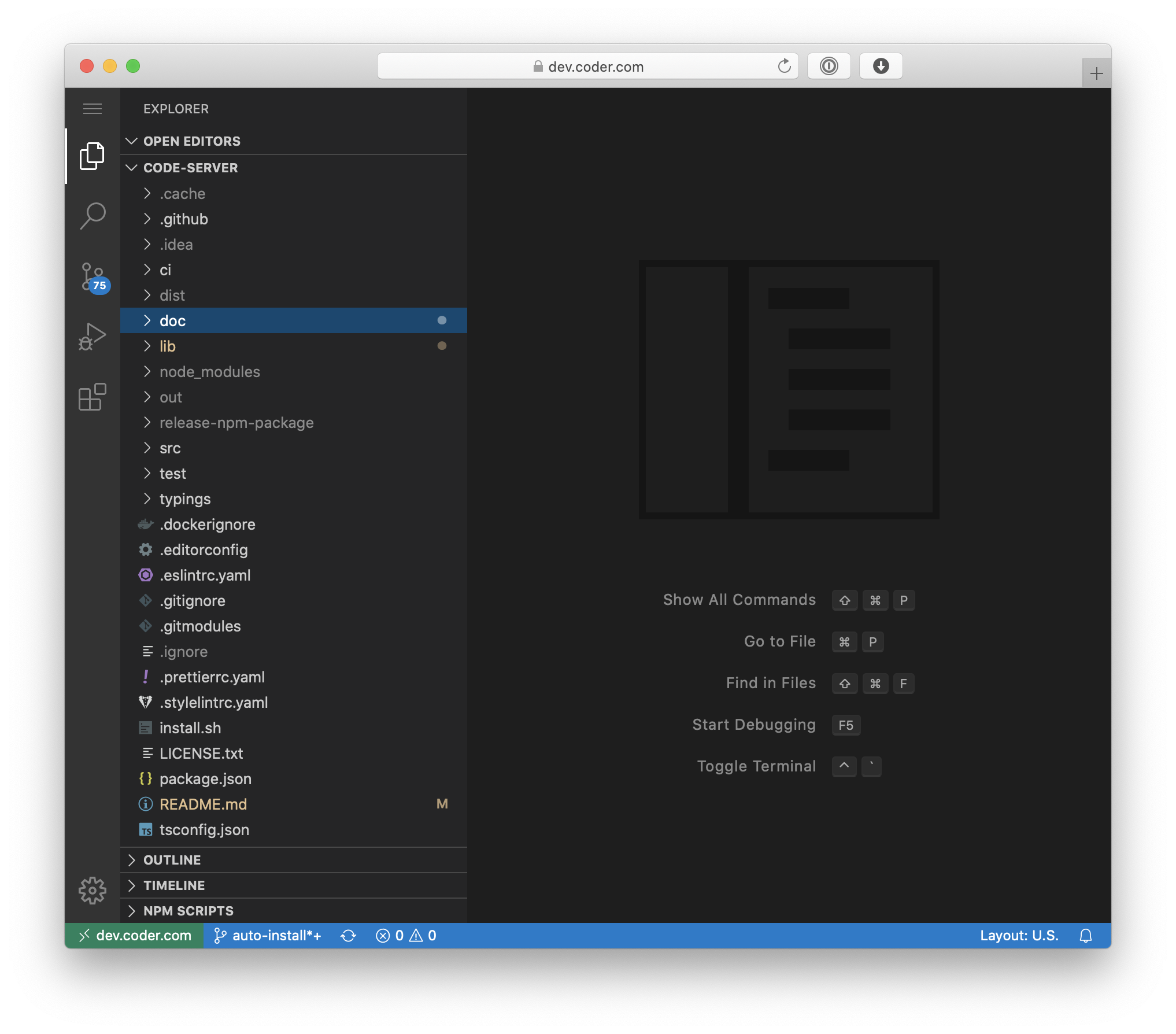17 KiB
The LinuxServer.io team brings you another container release featuring:
- regular and timely application updates
- easy user mappings (PGID, PUID)
- custom base image with s6 overlay
- weekly base OS updates with common layers across the entire LinuxServer.io ecosystem to minimise space usage, down time and bandwidth
- regular security updates
Find us at:
- Blog - all the things you can do with our containers including How-To guides, opinions and much more!
- Discord - realtime support / chat with the community and the team.
- Discourse - post on our community forum.
- Fleet - an online web interface which displays all of our maintained images.
- GitHub - view the source for all of our repositories.
- Open Collective - please consider helping us by either donating or contributing to our budget
linuxserver/code-server
Code-server is VS Code running on a remote server, accessible through the browser.
- Code on your Chromebook, tablet, and laptop with a consistent dev environment.
- If you have a Windows or Mac workstation, more easily develop for Linux.
- Take advantage of large cloud servers to speed up tests, compilations, downloads, and more.
- Preserve battery life when you're on the go.
- All intensive computation runs on your server.
- You're no longer running excess instances of Chrome.
Supported Architectures
We utilise the docker manifest for multi-platform awareness. More information is available from docker here and our announcement here.
Simply pulling lscr.io/linuxserver/code-server:latest should retrieve the correct image for your arch, but you can also pull specific arch images via tags.
The architectures supported by this image are:
| Architecture | Available | Tag |
|---|---|---|
| x86-64 | ✅ | amd64-<version tag> |
| arm64 | ✅ | arm64v8-<version tag> |
| armhf | ❌ |
Application Setup
Access the webui at http://<your-ip>:8443.
For github integration, drop your ssh key in to /config/.ssh.
Then open a terminal from the top menu and set your github username and email via the following commands
git config --global user.name "username"
git config --global user.email "email address"
Hashed code-server password
How to create the hashed password.
Usage
To help you get started creating a container from this image you can either use docker-compose or the docker cli.
docker-compose (recommended, click here for more info)
---
services:
code-server:
image: lscr.io/linuxserver/code-server:latest
container_name: code-server
environment:
- PUID=1000
- PGID=1000
- TZ=Etc/UTC
- PASSWORD=password #optional
- HASHED_PASSWORD= #optional
- SUDO_PASSWORD=password #optional
- SUDO_PASSWORD_HASH= #optional
- PROXY_DOMAIN=code-server.my.domain #optional
- DEFAULT_WORKSPACE=/config/workspace #optional
volumes:
- /path/to/code-server/config:/config
ports:
- 8443:8443
restart: unless-stopped
docker cli (click here for more info)
docker run -d \
--name=code-server \
-e PUID=1000 \
-e PGID=1000 \
-e TZ=Etc/UTC \
-e PASSWORD=password `#optional` \
-e HASHED_PASSWORD= `#optional` \
-e SUDO_PASSWORD=password `#optional` \
-e SUDO_PASSWORD_HASH= `#optional` \
-e PROXY_DOMAIN=code-server.my.domain `#optional` \
-e DEFAULT_WORKSPACE=/config/workspace `#optional` \
-p 8443:8443 \
-v /path/to/code-server/config:/config \
--restart unless-stopped \
lscr.io/linuxserver/code-server:latest
Parameters
Containers are configured using parameters passed at runtime (such as those above). These parameters are separated by a colon and indicate <external>:<internal> respectively. For example, -p 8080:80 would expose port 80 from inside the container to be accessible from the host's IP on port 8080 outside the container.
| Parameter | Function |
|---|---|
-p 8443 |
web gui |
-e PUID=1000 |
for UserID - see below for explanation |
-e PGID=1000 |
for GroupID - see below for explanation |
-e TZ=Etc/UTC |
specify a timezone to use, see this list. |
-e PASSWORD=password |
Optional web gui password, if PASSWORD or HASHED_PASSWORD is not provided, there will be no auth. |
-e HASHED_PASSWORD= |
Optional web gui password, overrides PASSWORD, instructions on how to create it is below. |
-e SUDO_PASSWORD=password |
If this optional variable is set, user will have sudo access in the code-server terminal with the specified password. |
-e SUDO_PASSWORD_HASH= |
Optionally set sudo password via hash (takes priority over SUDO_PASSWORD var). Format is $type$salt$hashed. |
-e PROXY_DOMAIN=code-server.my.domain |
If this optional variable is set, this domain will be proxied for subdomain proxying. See Documentation |
-e DEFAULT_WORKSPACE=/config/workspace |
If this optional variable is set, code-server will open this directory by default |
-v /config |
Contains all relevant configuration files. |
Environment variables from files (Docker secrets)
You can set any environment variable from a file by using a special prepend FILE__.
As an example:
-e FILE__MYVAR=/run/secrets/mysecretvariable
Will set the environment variable MYVAR based on the contents of the /run/secrets/mysecretvariable file.
Umask for running applications
For all of our images we provide the ability to override the default umask settings for services started within the containers using the optional -e UMASK=022 setting.
Keep in mind umask is not chmod it subtracts from permissions based on it's value it does not add. Please read up here before asking for support.
User / Group Identifiers
When using volumes (-v flags), permissions issues can arise between the host OS and the container, we avoid this issue by allowing you to specify the user PUID and group PGID.
Ensure any volume directories on the host are owned by the same user you specify and any permissions issues will vanish like magic.
In this instance PUID=1000 and PGID=1000, to find yours use id your_user as below:
id your_user
Example output:
uid=1000(your_user) gid=1000(your_user) groups=1000(your_user)
Docker Mods
We publish various Docker Mods to enable additional functionality within the containers. The list of Mods available for this image (if any) as well as universal mods that can be applied to any one of our images can be accessed via the dynamic badges above.
Support Info
-
Shell access whilst the container is running:
docker exec -it code-server /bin/bash -
To monitor the logs of the container in realtime:
docker logs -f code-server -
Container version number:
docker inspect -f '{{ index .Config.Labels "build_version" }}' code-server -
Image version number:
docker inspect -f '{{ index .Config.Labels "build_version" }}' lscr.io/linuxserver/code-server:latest
Updating Info
Most of our images are static, versioned, and require an image update and container recreation to update the app inside. With some exceptions (noted in the relevant readme.md), we do not recommend or support updating apps inside the container. Please consult the Application Setup section above to see if it is recommended for the image.
Below are the instructions for updating containers:
Via Docker Compose
-
Update images:
-
All images:
docker-compose pull -
Single image:
docker-compose pull code-server
-
-
Update containers:
-
All containers:
docker-compose up -d -
Single container:
docker-compose up -d code-server
-
-
You can also remove the old dangling images:
docker image prune
Via Docker Run
-
Update the image:
docker pull lscr.io/linuxserver/code-server:latest -
Stop the running container:
docker stop code-server -
Delete the container:
docker rm code-server -
Recreate a new container with the same docker run parameters as instructed above (if mapped correctly to a host folder, your
/configfolder and settings will be preserved) -
You can also remove the old dangling images:
docker image prune
Image Update Notifications - Diun (Docker Image Update Notifier)
Tip
We recommend Diun for update notifications. Other tools that automatically update containers unattended are not recommended or supported.
Building locally
If you want to make local modifications to these images for development purposes or just to customize the logic:
git clone https://github.com/linuxserver/docker-code-server.git
cd docker-code-server
docker build \
--no-cache \
--pull \
-t lscr.io/linuxserver/code-server:latest .
The ARM variants can be built on x86_64 hardware using multiarch/qemu-user-static
docker run --rm --privileged multiarch/qemu-user-static:register --reset
Once registered you can define the dockerfile to use with -f Dockerfile.aarch64.
Versions
- 19.08.24: - Rebase to Ubuntu Noble.
- 01.07.23: - Deprecate armhf. As announced here
- 05.10.22: - Install recommended deps to maintain parity with the older images.
- 29.09.22: - Rebase to jammy, switch to s6v3. Fix chown logic to skip
/config/workspacecontents. - 20.02.22: - Install using the official tarballs.
- 29.12.21: - Add
install-extensionas a helper for mods to install extensions. - 06.12.21: - Add
DEFAULT_WORKSPACEenv var. - 29.11.21: - Rebase to Ubuntu focal.
- 16.09.21: - Fix slow
chownon large workspace (contents of workspace folder no longer chowned). - 11.07.21: - Bump node to 14 to fix builds
- 08.05.21: - Fix doc link
- 04.02.20: - Allow setting gui password via hash using env var
HASHED_PASSWORD. - 23.12.20: - Allow setting sudo password via hash using env var
SUDO_PASSWORD_HASH. - 29.05.20: - Add --domain-proxy support.
- 21.05.20: - Shrink images, install via yarn, fix arm32v7 build.
- 18.05.20: - Switch to multi-arch images, install via npm.
- 29.04.20: - Update start arguments.
- 01.04.20: - Structural changes required for v3.
- 17.01.20: - Fix artifact url retrieval from github.
- 24.10.19: - Upgrade to v2 builds.
- 28.09.19: - Update project logo.
- 21.09.19: - Add development builds/tag.
- 09.07.19: - Add optional sudo access.
- 01.07.19: - Add nano.
- 24.06.19: - Initial Release.