* Add docs * Add guides for hosting * Inital commit. Add quick start guide for self hosted * Add info for flags * Detail usage flags and provide examples * Correct file types for certificate * Add self-signed certificate guide, update .gitignore * Add additional information.: * Checkout to master * Add transition document, add some links to readme * Comment out some stuff * Revise transition document * Fix typo * Add Google Cloud setup guide * fix link * Add guide links to readme * Add AWS deployment guide * Fixup based on PR suggestions * Fixup ssl guide and readme * Fix typo * Add step to make binary executable * Add digitalocean guide, update readme, add chmod steps just in case * add information about securing the connection to each deploy guide * Update doc/security/ssl.md Co-Authored-By: nol166 <jmccamb@gmail.com> * Fixup from PR suggestions * Add guide for systemd for when ssh closes * Fix typos * VS Code Remote -> code-server * Fix minor stylistics * Update readme (#43) * Update readme * Add details about chrome warning * Add back extension ID settings * Add back SSL guide to readme * State that chmod is likely not necessary * Fix type * Update readme * Remove transition guide * Revise readme based on suggestions. (#45) * Update references to vscode-remote * No Windows support yet
4.0 KiB
Getting Started
code-server is used by developers at Azure, Google, Reddit, and more to give them access to VS Code in the browser.
Quickstart guide
NOTE: If you get stuck or need help, file an issue, tweet (@coderhq) or email.
This document pertains to Coder specific implementations of VS Code. For documentation on how to use VS Code itself, please refer to the official documentation for VS Code
It takes just a few minutes to get your own self-hosted server running. If you've got a machine running macOS, Windows, or Linux, you're ready to start the binary which listens on port 8080 by default.
- Visit the releases page and download the latest cli for your operating system
- Double click the executable to run in the current directory
- Copy the password that appears in the cli
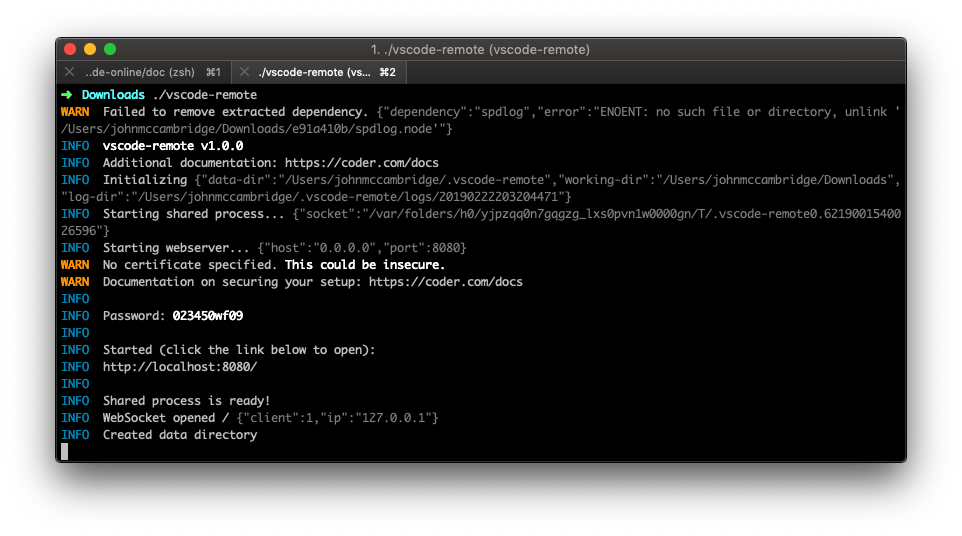
- In your browser navigate to
localhost:8080 - Paste the password from the cli into the login window
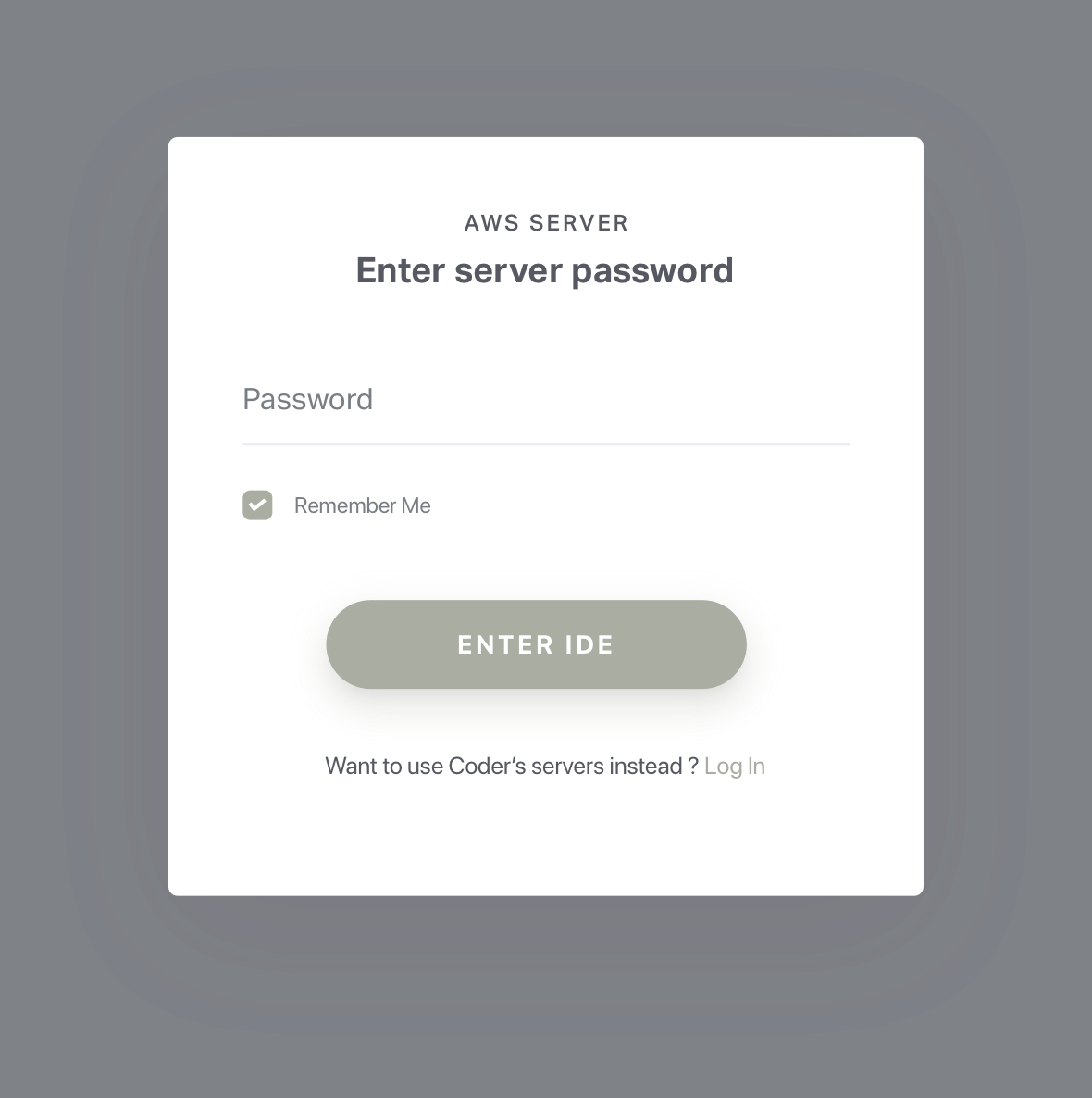
NOTE: Be careful with your password as sharing it will grant those users access to your server's file system
Things to know
- When you visit the IP for your code-server, you will be greeted with this page. Code-server is using a self-signed SSL certificate for easy setup. To proceed to the IDE, click "Advanced"
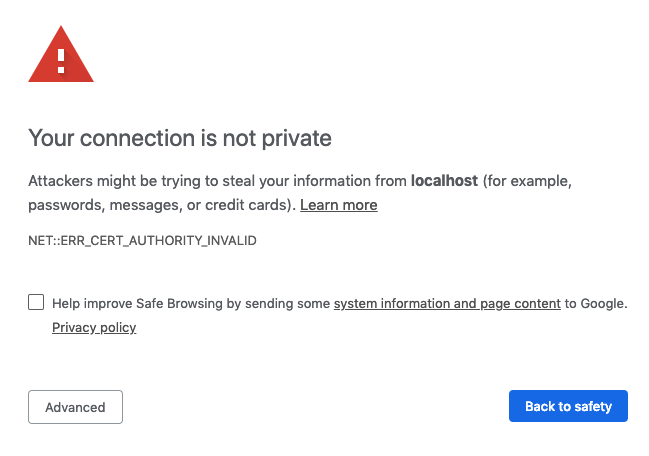
- Then click "proceed anyway"

Usage
code-server --helpcode-server can be ran with a number of arguments to customize your working directory, host, port, and SSL certificate.
USAGE
$ code-server [WORKDIR]
ARGUMENTS
WORKDIR [default: (directory to binary)] Specify working dir
OPTIONS
-d, --data-dir=data-dir
-h, --host=host [default: 0.0.0.0]
-o, --open Open in browser on startup
-p, --port=port [default: 8080] Port to bind on
-v, --version show CLI version
--cert=cert
--cert-key=cert-key
--help show CLI help
Data directory
Use code-server -d (path/to/directory) or code-server --data-dir=(path/to/directory), excluding the parentheses to specify the root folder that VS Code will start in
Host
By default, code-server will use 0.0.0.0 as it's address. This can be changed by using code-server -h or code-server --host= followed by the address you want to use.
Example:
code-server -h 127.0.0.1
Open
You can have the server automatically open the VS Code in your browser on startup by using the code server -o or code-server --open flags
Port
By default, code-server will use 8080 as it's port. This can be changed by using code-server -p or code-server --port= followed by the port you want to use.
Example:
code-server -p 9000
Cert and Cert Key
To encrypt the traffic between the browser and server use code-server --cert= followed by the path to your .cer file. Additionally, you can use certificate keys with code-server --cert-key followed by the path to your .key file.
Example (certificate and key):
code-server --cert /etc/letsencrypt/live/example.com/fullchain.cer --cert-key /etc/letsencrypt/live/example.com/fullchain.key
To ensure the connection between you and your server is encrypted view our guide on securing your setup
Help
Use code-server -h or code-server --help to view the usage for the cli. This is also shown at the beginning of this section.