5.8 KiB
| layout | title | subtitle | bigimg | css |
|---|---|---|---|---|
| page | Getting started | How to use Beautiful Jekyll | /assets/img/start.jpg | /assets/css/demo.css |
Beautiful Jekyll is a ready-to-use template to make help you create an awesome Jekyll or GitHub Pages website quickly.
To learn how you can use Beautiful Jekyll to create your website in minutes, go to the Beautiful Jekyll project page.
Installation steps (recommended way)
There are only three simple steps, so using Beautiful Jekyll is literally as easy as 1-2-3 :)
Here is a 40-second video showing how to get started, with the specific steps below. For a more complete installation guide, visit the Beautiful Jekyll page.
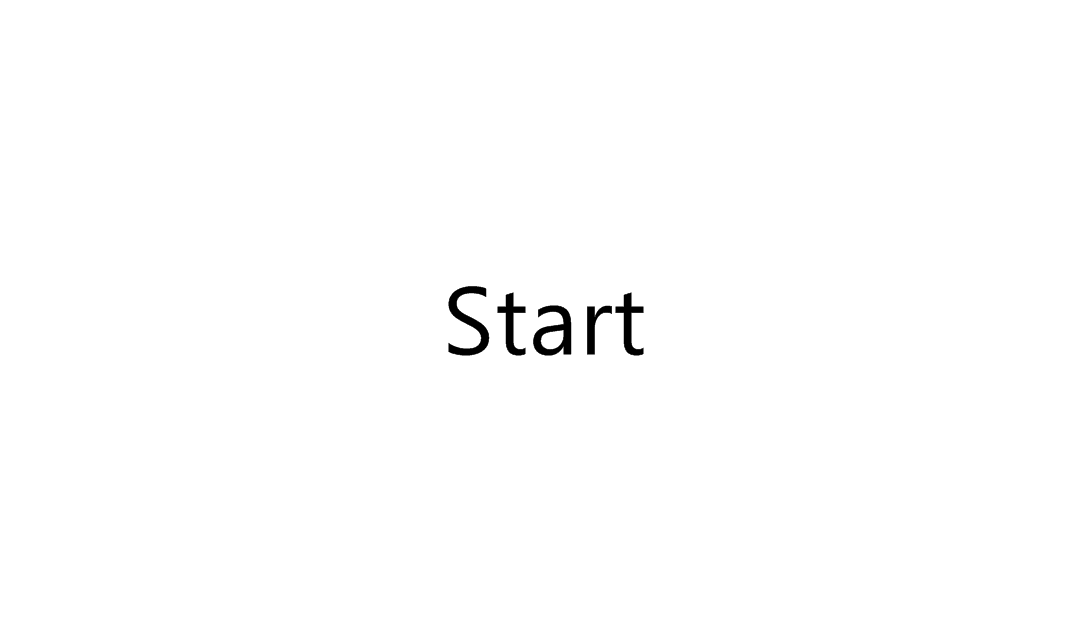
1. Fork (copy) the Beautiful Jekyll project
2. Rename the project to yourusername.github.io
3. Customize settings in the config.yml file to personalize your website
That's it! You can now visit your shiny new website.
See how easy that is? I wasn't lying - it really can be done in two minutes.
Installation steps (as a ruby gem - the hard way)
For most people (including myself!), I suggest going that route and ignoring this section. If you're an advanced user and want to use beautiful-jekyll as a ruby gem, then follow these steps.
Beautiful-Jekyll was initially developed as a GitHub Pages theme that was meant to be used via forking as described above, but due to high demand it's also available as a Github "remote_theme" and as a Ruby Gem. Apart from the method mentioned above, there are three other ways of using beautiful-jekyll. These are advanced uses and you should only use one of these methods if you know how to write jekyll sites from scratch. You should look up the official documentation for whichever method you want to use, but here are the basics:
-
Using
remote_themewith a GitHub repository- Create a new GitHub repository or go to an existing repository
- Add
remote_theme: daattali/beautiful-jekyll@2.0.1to your_config.ymlfile (make sure to remove any previousthemeorremote_themeparameters that may have been there before) - Go to Settings, scroll down to the GitHub Pages section, and choose "master branch" as the source
- Your website will be at
https://<yourusername>.github.io\<projectname>
-
Using
remote_themewith a Ruby Jekyll site- Install Ruby and Jekyll (
sudo apt-get install ruby ruby-dev make gccandsudo gem install jekyll bundler) - Create a new jekyll site (e.g.
jekyll new mysite) - Add
gem "jekyll-remote-theme"to your Gemfile and then runbundle installto install the plugin - Add
remote_theme: daattali/beautiful-jekyll@2.0.1to your_config.ymlfile (make sure to remove any previousthemeorremote_themeparameters that may have been there before) - Add
- jekyll-remote-themeto the plugins section of your_config.ymlfile to activate the plugin
- Install Ruby and Jekyll (
-
Using the Beautiful-Jekyll theme gem
- Install Ruby and Jekyll (
sudo apt-get install ruby ruby-dev make gccandsudo gem install jekyll bundler) - Create a new jekyll site (e.g.
jekyll new mysite) - Add
gem "beautiful-jekyll-theme", "2.0.1"to your Gemfile - Add
theme: beautiful-jekyll-themeto your_config.yml - Run
bundle
- Install Ruby and Jekyll (
If you're developing using a local ruby gem (as opposed to on GitHub), you can preview your site by running bundle exec jekyll serve (optionally with -H 0.0.0.0 if needed).
When you use beautiful-jekyll with the "easy way", you'll have direct access to all the theme's files because you'll be literally copying the project. But if you use one of these three "hard" methods, many of the theme's files and folders will be hidden from you, so you'll need to:
- Go through beautiful-jekyll's
_config.ymlfile and copy any settings you want to use into your project's config file. - Some config features will not work immediately because of missing files that you'll need to copy from beautiful-jekyll into your project
- If you want the home page to include a feed of all blog posts, create an index.html file and use
layout: homein its YAML. - If you want to replace any file served from beautiful-jekyll (such as a CSS file, a layout, or an include), you'll need to place it with the exact same path in your own jekyll repo (e.g. /assets/css/main.css)
If at any point in the future you want to update to a newer version of beautiful-jekyll, you can come back to this page and see if there's a new version. If there is, you can simply update the remote_theme or gem fields accordingly.
After setting up your site, you still need to go through the rest of the beautiful-jekyll documentation to learn about all its features and how to use it.