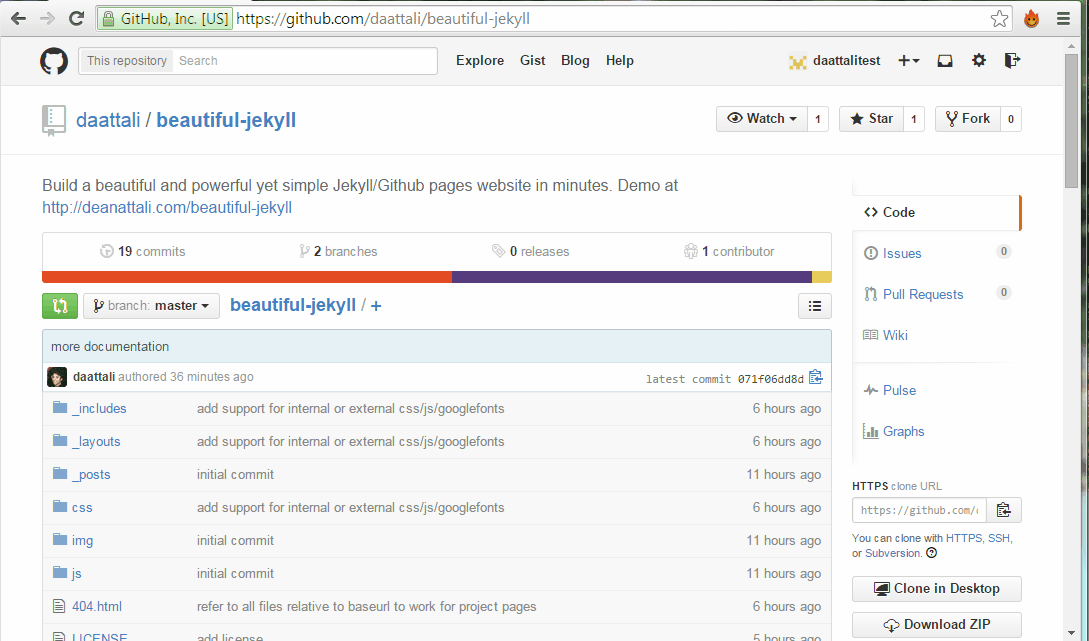7.1 KiB
Beautiful Jekyll
Jekyll is a simple site generator that is used for hosting GitHub Pages and specializes in blogging-type websites, although it can work with any site.
GitHub pages makes it extremely simple to host your own website or a website for a GitHub repository within minutes for free. While it's very easy to get started with GitHub Pages, you will get very basic looking pages and basic functionality.
Beautiful Jekyll is a ready-to-use template to make help you create an awesome Jekyll or GitHub Page website quickly. Check out a demo of what you'll get after just two minutes or look at my personal website to see it in use.
Build your website in 3 steps
Getting started is literally as easy as 1-2-3 😄
Scroll down to see the steps involved, but here is a 45-second GIF just as a reference as you work through the steps.
1. Fork this repository
Fork this repository by clicking the Fork button on the top right corner.
2. Rename the repository to yourusername.github.io
This will create a GitHub User page ready with the Beautiful Jekyll template that will be available at http://yourusername.github.io (sometimes it takes a few minutes).
3. Customize settings
Edit the _config.yml file to change all the settings to reflect your site. The settings in the file are fairly self-explanatory and I added comments inside the file to help you further. Every time you make a change to any file, your website will get rebuilt and should be updated at yourusername.github.io within a minute.
You can now visit your shiny new website, which will be seeded with several sample blog posts and a couple other pages.
Note: The GIF above goes through the setup for a user with username daattalitest. I only edited one setting in the _config.yml file in the video, but you should actually go through the rest of the settings as well.
Add your own content
To add pages to your site, you can either write a markdown file (.md) which will automatically get converted to HTML, or you can write an HTML file directly. It is much easier to write mardown; you write normal text with a few styling identifiers, and Jekyll will know how to automatically render it as a pretty HTML page. Markdown is extremely easy to use, just look at the reference and at some files on the site to get an idea.
Any markdown or HTML file you add to the root directory will be immediately available on your site. Take a look at the aboutme.md and index.html files as examples. Any file inside the _posts directory will be treated as a blog entry. You can look at the existing files there to get an idea of how to write blog posts, and delete them when you feel ready.
YAML front matter
YAML is a way to use parameters to make the templating more useful. To take advantage of the template, you need to add YAML front matter to the top of each page. If you don't want to use any special paramters, use the empty YAML front matter:
---
---
If you want to use any parameters, write them between the two lines. Look at aboutme.md or index.html as examples.
Always add the YAML front matter to every page, unless you specifically know that you want to bypass Jekyll.
Features
Mobile-first
Beautiful Jekyll is designed to look great on both large-screen and small-screen (mobile) devices. Load up your site on your phone and your gigantic iMac, and the site will work well on both, though it will look slightly different.
Personalization
Many personalization settings in _config.yml, such as setting your avatar to add a little image in the navbar or customizing what social media links to show in the footer
Page types
- post - To write a blog post, place a file in the
_postsfolder and assignlayout: postin the YAML front matter. Look at the existing blog post files to see the YAML parameters that blog posts can use. - page - To add a non-blog page, place it in the root directory and assign
layout: pagein the YAML front matter. Look ataboutme.mdandindex.htmlas examples. - minimal - To add a random page with minimal styling (ie. without the bulky navigation bar and footer), assign
layout: minimal. - To write your own HTML page and completely bypass the Jekyll engine, simply omit the YAML front matter.
YAML front matter parameters
There are all the parameters you can place inside a page's YAML front matter that Beautiful Jekyll supports.
| Parameter | Description |
|---|---|
| layout | What type of page this is (recommended options are page, post, or minimal) |
| title | Page or blog post title |
| subtitle | Short description of page or blog post |
| keywords | Comma-separated list of keywords for the current page (eg. "soccer, sports, barcelona, messi") |
| js | List of local JavaScript files to include in the page (eg. /js/mypage.js) |
| ext-js | List of external JavaScript files to include in the page (eg. //cdnjs.cloudflare.com/ajax/libs/underscore.js/1.8.2/underscore-min.js) |
| css | List of local CSS files to include in the page |
| ex-css | List of external CSS files to include in the page |
| googlefonts | List of Google fonts to include in the page (eg. ["Monoton", "Lobster"]) |
Project page vs user page
If you're not sure what the difference is, then ignore this section.
If you want to use this theme for a project page for a specific repository instead of your main GitHub user page, that's no problem. The demo for this site (daattali.github.io/beautiful-jekyll) is actually set up as a project page while my personal site (daattali.github.io) is a regular user page. The only difference is that in the _config.yml, you should set baseurl to be /projectname instead of "".
Credits
This template was not made entirely from scratch. I would like to give special thanks to:
- Barry Clark and his project Jekyll Now, from whom I've taken several ideas and code snippets, as well as some documenation tips.
- Iron Summit Media and their project Bootstrap Clean Blog, from which I've used some design ideas and some of the templating code for posts and pagination.
Contributions
If you find anything wrong or would like to contribute in any way, feel free to create a pull request/open an issue/send me a message. Any comments are welcome!
Known limitations
- If you have a project page and you want a custom 404 page, you must have a custom domain. See https://help.github.com/articles/custom-404-pages/. This means that if you have a regular User Page you can use the 404 page from this theme, but if it's a website for a specific repository, the 404 page will not be used.