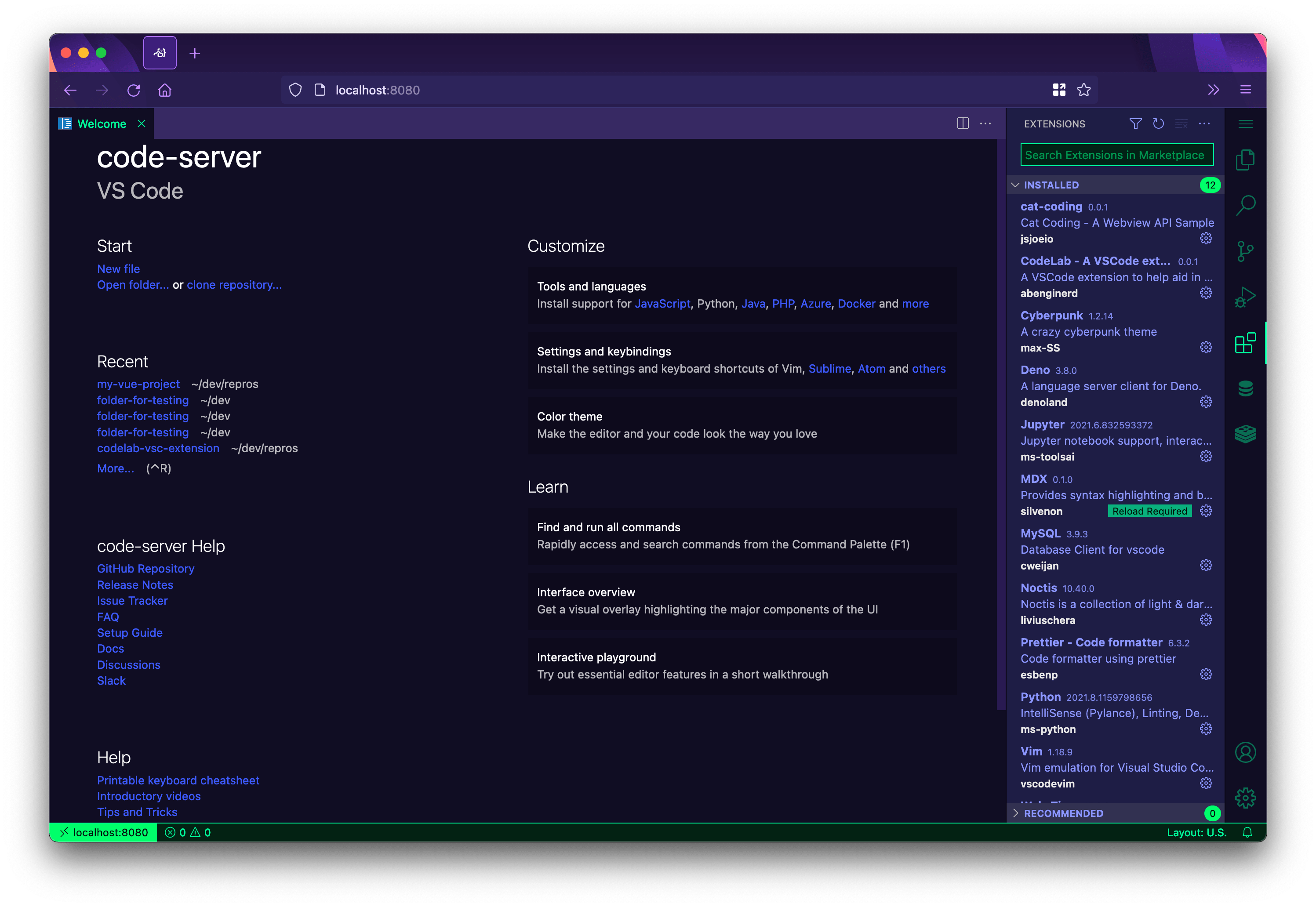Mostly just the usual shifting or changing of the surrounding context but I did refactor the getting started block we insert because it keeps getting mangled on each update. Instead of shifting things around the columns I just prepend it to the right column. Getting 404s on some vsda module but everything seems to work without it and I do not see it referenced in the package.json nor a nywhere on npmjs.com so it seems to be optional.
code-server
Run VS Code on any machine anywhere and access it in the browser.
Highlights
- Code on any device with a consistent development environment
- Use cloud servers to speed up tests, compilations, downloads, and more
- Preserve battery life when you're on the go; all intensive tasks run on your server
Requirements
See requirements for minimum specs, as well as instructions on how to set up a Google VM on which you can install code-server.
TL;DR: Linux machine with WebSockets enabled, 1 GB RAM, and 2 vCPUs
Getting started
There are four ways to get started:
- Using the install script, which automates most of the process. The script uses the system package manager if possible.
- Manually installing code-server
- Deploy code-server to your team with coder/coder
- Using our one-click buttons and guides to deploy code-server to a cloud provider ⚡
If you use the install script, you can preview what occurs during the install process:
curl -fsSL https://code-server.dev/install.sh | sh -s -- --dry-run
To install, run:
curl -fsSL https://code-server.dev/install.sh | sh
When done, the install script prints out instructions for running and starting code-server.
Note
To manage code-server for a team on your infrastructure, see: coder/coder
We also have an in-depth setup and configuration guide.
Questions?
See answers to frequently asked questions.
Want to help?
See Contributing for details.
Hiring
Interested in working at Coder? Check out our open positions!
For Organizations
Want remote development for your organization or enterprise? Visit our website to learn more about Coder.