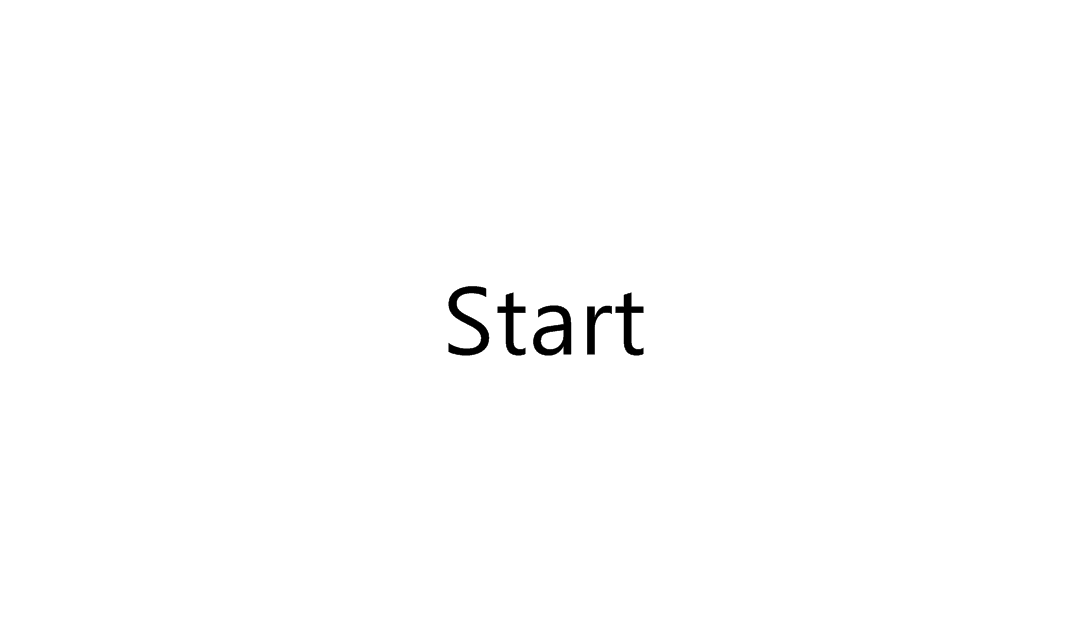Beautiful Jekyll
Copyright 2020 Dean Attali
Beautiful Jekyll is a ready-to-use template to help you create an awesome website quickly. Perfect for personal sites, blogs, or simple project websites. Check out a demo of what you'll get after just two minutes. You can also look at my personal website to see it in use, or see examples of websites other people created using this theme below.
If you enjoy this theme, please consider supporting me or sponsoring me for developing and maintaining it for over 5 years.
Table of contents
- Features
- Build your website in 3 steps
- Add your own content
- Last important thing: parameters for each page
- Supported YAML front matter parameters
- Showcased users (success stories!)
- FAQ and support
- Credits and contributions
Features
- SIMPLE: The primary goal of Beautiful Jekyll is to allow literally anyone to create a website in a few minutes.
- Mobile-first: Designed to look great on both large-screen and small-screen (mobile) devices.
- Highly customizable: Many personalization settings such as changing the background colour/image, adding a logo.
- Two-level navigation menu: If you have many pages and your menu is getting cluttered, separate your menu into two levels.
- Flexible usage: Install Beautiful Jekyll directly from GitHub or using a Ruby gem - choose the right development method for you.
- Battle-tested: By using Beautiful Jekyll, you'll be joining tens of thousands of users who used this theme since 2015.
- Links to your social media: You can easily add links to any of your social media accounts in the footer of every page.
- Comments support: Add comments to any page using one of the supported commenting platforms: Disqus, Facebook, Utterances, or Staticman.
- Sharing blog posts on social media: By default, all blog posts have buttons to allow people to share on Twitter/Facebook/LinkedIn.
- Tags: Any blog post can be tagged with keywords, and an index page showing all the tags is automatically generated.
- Tracking analytics: Easily integrate Google Analytics, or other analytics platforms, to track visits to your website.
- Photos support: Any page can have a cover photo around its title, and any blog post can have an associated image.
- More advanced features: I wrote a blog post describing some more advanced features that I used in my website that can be used in any beautiful-jekyll site.
Build your website in 3 steps
There's a very easy way to use this theme, and there's a hard way. For most people (including myself!), I suggest going the easy route. If you're an advanced user and want to tinker with the hard way (using ruby gems), then skip the easy way if you know what you're doing.
The easy way (recommended!)
Getting started is literally as easy as 1-2-3 😄
Scroll down to see the steps involved, but here is a 40-second video just as a reference as you work through the steps. If you don't already have a GitHub account, you'll need to sign up.
1. Fork this project
Fork this project by clicking the Fork button at the top right corner of this page. Forking means that you now copied this entire project and all the files into your account.
2. Rename the project to <yourusername>.github.io
Click on Settings at the top (the cog icon) and on that page you'll have an option to rename the project (repository name). This will create a website with the Beautiful Jekyll template that will be available at https://<yourusername>.github.io within a couple minutes. Check out the FAQ if you want to use a different project name.
3. Customize your website settings
Edit the _config.yml file to change any settings you want. To edit the file, click on it to view the file and then click on the pencil icon to edit it (watch the video tutorial above if you're confused). The settings in the file are self-explanatory and I added comments inside the file to help you understand what each setting does. Any line that begins with a hashtag (#) is a comment, and the other lines are actual settings.
4. Congratulations! You have a website!
After you save your changes to the config file (by clicking on Commit changes as the video tutorial shows), your website should be ready in a minute or two at https://<yourusername>.github.io. Every time you make a change to any file, your website will get rebuilt and should be updated in about a minute or so. Your website will be initialized with several sample blog posts and a couple other pages.
Note that in the video above I only edited one setting in the _config.yml file. You should actually go through the rest of the settings as well. Don't be lazy, go through all the settings :)
The hard way (using ruby gems)
If you followed the easy method above, then you already have your site and you can skip this section! If you want to install beautiful-jekyll using ruby gems instead, follow the advanced installation instructions.
Add your own content
To add pages to your site, you can either write a markdown file (.md) or you can write an HTML file directly. It's much easier to write markdown than HTML, so I suggest you do that (use this great tutorial if you need to learn markdown in 5 minutes). You can look at some files on this site to get an idea of how to write markdown. To look at existing files, click on any file that ends in .md, for example aboutme.md. On the next page you can see some nicely formatted text (there's a word in bold, a link, a few bullet points), and if you click on the pencil icon to edit the file, you'll see the markdown that generated the pretty text. Very easy!
In contrast, look at tags.html. That's how your write HTML - not as pretty. So stick with markdown if you don't know HTML.
Files you create inside the _posts directory will be treated as blog entries. You can look at the existing files there to get an idea of how to write blog posts. Note the format of the blog post files - they must follow the naming convention of YEAR-MONTH-DAY-title.md. After you successfully add your own post, you can delete the existing files inside _posts to remove the sample posts, as those are just demo posts to help you learn.
Last important thing: parameters for each page
In order to have your new pages use this template and not just be plain HTML pages, you must add YAML front matter to the top of each page. This is where you'll be able to give each page some extra parameters such as a title, a subtitle, or an image. Below is a list of all available parameters. If you don't want to use any parameters on a page (this also means having no title), then use the empty YAML front matter:
---
---
If you do want to use any parameters, write them between these two lines. For example, you can have this at the top of a page:
---
title: Contact me
subtitle: Here you'll find all the ways to get in touch with me
---
You can look at the top of aboutme.md as an example.
Important takeaway: ALWAYS add the YAML front matter, which is two lines with three dashes, to EVERY page. If you have any parameters, they go between the two lines.
If you don't include YAML then your file will not use this template.
Supported YAML front matter parameters
These are the main parameters you can place inside a page's YAML front matter that Beautiful Jekyll supports.
| Parameter | Description |
|---|---|
| title | Page or blog post title |
| subtitle | Short description of page or blog post that goes under the title |
| tags | List of tags to categorize the post. Separate the tags with commas and place them inside square brackets. Example: [personal, self help, finance] |
| bigimg | Include a large full-width image at the top of the page. You can either give the path to a single image, or provide a list of images to cycle through (see my personal website as an example). |
| comments | If you want do add comments to a specific page, use comments: true. Comments are automatically enabled on blog posts; to turn comments off for a specific post, use comments: false. Comments only work if you enable at least one provider(Facebook, disqus, staticman) in _config.yml file. |
| show-avatar | If you have an avatar configured in the _config.yml but you want to turn it off on a specific page, use show-avatar: false. If you want to turn it off by default, locate the line show-avatar: true in the file _config.yml and change the true to false; then you can selectively turn it on in specific pages using show-avatar: true. |
| image | If you want to add a personalized image to your blog post that will show up next to the post's excerpt and on the post itself, use image: /path/to/img. |
| readtime | If you want to show how many minutes it will take to read a post in the header, add readtime: true. |
| share-img | If you want to specify an image to use when sharing the page on Facebook or Twitter, then provide the image's full URL here. |
| social-share | If you don't want to show buttons to share a blog post on social media, use social-share: false (this feature is turned on by default). |
| footer-extra | If you want to include extra information in the footer, create an HTML file in the _includes/ folder (for example _includes/myinfo.html) and set footer-extra to the name of the file (for example footer-extra: myinfo.html) |
| nav-short | By default, the navigation bar gets shorter after scrolling down the page. If you want the navigation bar to always be short on a certain page, use nav-short: true |
| use-site-title | If you want to use the site title rather than page title as HTML document title (ie. browser tab title), use use-site-title: true. When set, the document title will take the format Site Title - Site Description (eg. My website - A virtual proof that name is awesome!). By default, it will use Page Title if it exists, or Site Title otherwise. |
| language | HTML language code to be set on <html> element (see W3Schools website for more info on this topic). Language can also be set site-wide in _config.yml. |
| layout | What type of page this is (default is post for blog posts and page for other pages). See Page types section below for more information. |
| gh-repo | If you want to show GitHub buttons at the top of a post, this sets the GitHub repo name (eg. daattali/beautiful-jekyll). You must also use the gh-badge parameter to specify what buttons to show. |
| gh-badge | Select which GitHub buttons to display. Available options are: [star, watch, fork, follow]. You must also use the gh-repo parameter to specify the GitHub repo. |
| js | List of local JavaScript files to include in the page (eg. /assets/js/mypage.js) |
| ext-js | List of external JavaScript files to include in the page (eg. //cdnjs.cloudflare.com/ajax/libs/underscore.js/1.8.2/underscore-min.js). External JavaScript files that support Subresource Integrity (SRI) can be specified using the href and sri parameters eg.href: "//code.jquery.com/jquery-3.1.1.min.js"sri: "sha256-hVVnYaiADRTO2PzUGmuLJr8BLUSjGIZsDYGmIJLv2b8=" |
| css | List of local CSS files to include in the page |
| ext-css | List of external CSS files to include in the page. External CSS files using SRI (see ext-js parameter) are also supported. |
| googlefonts | List of Google fonts to include in the page (eg. ["Monoton", "Lobster"]) |
Page types
- post - To write a blog post, add a markdown or HTML file in the
_postsfolder. As long as you give it YAML front matter (the two lines of three dashes), it will automatically be rendered like a blog post. Look at the existing blog post files to see examples of how to use YAML parameters in blog posts. - page - Any page outside the
_postsfolder that uses YAML front matter will have a very similar style to blog posts. - home - The home layout is meant to act as the homepage of your blog posts - it will display all your blog posts, sorted from newest to oldest. A file using the
homelayout must be namedindex.html(notindex.mdor anything else!). - minimal - If you want to create a page with minimal styling (ie. without the bulky navigation bar and footer), assign
layout: minimalto the YAML front matter. - If you want to completely bypass the template engine and just write your own HTML page, simply omit the YAML front matter. Only do this if you know how to write HTML!
Showcased users (success stories!)
Beautiful Jekyll has been used in over 500 websites in its first 6 months, and tens of thousands of times since its inception. Here is a sample of some websites that use Beautiful Jekyll.
Project/company websites
| Website | Description |
|---|---|
| repidemicsconsortium.org/ | R Epidemics Consortium |
| vaccineimpact.org | Vaccine Impact Modelling Consortium |
| derekogle.com/fishR | Using R for Fisheries Analyses |
| bigdata.juju.solutions | Creating Big Data solutions Juju Solutions |
| joecks.github.io/clipboard-actions | Clipboard Actions - an Android app |
| deanattali.com/shinyjs | shinyjs - an R package |
| blabel.github.io | Library for canonicalising blank node labels in RDF graphs |
| reactionic.github.io | Create iOS and Android apps with React and Ionic |
| ja2-stracciatella.github.io | Jagged Alliance 2 Stracciatella |
| ddocent.com | RADSeq Bioinformatics and Beyond |
| guitarlessons.org | Free online guitar lessons for all |
| terremotocentroitalia.info | Information about the 2016 Italy earthquake |
Personal websites
| Website | Who | What |
|---|---|---|
| deanattali.com | Dean Attali | Creator of Beautiful Jekyll |
| ouzor.github.io | Juuso Parkkinen | Data scientist |
| derekogle.com | Derek Ogle | Professor of Mathematical Sciences and Natural Resources |
| melyanna.github.io | Melyanna | Shows off her nice art |
| chauff.github.io | Claudia Hauff | Professor at Delft University of Technology |
| kootenpv.github.io | Pascal van Kooten | Data analytics |
| sjackman.ca | Shaun Jackman | PhD candidate in bioinformatics |
| anudit.in | Anudit Verma | Engineering student |
| sharepointoscar.github.io | Oscar Medina | Independent Hacker |
| ocram85.com | Marco Blessing | A personal blog about PowerShell and automation |
| khanna.cc | Harry Khanna | Law and software |
FAQ and support
If you need any help, I suggest heading over to the Jekyll support forum.
Beautiful Jekyll is actively used by thousands of people with wildly varying degrees of competency, so it's impossible to answer all the questions that may arise. Below are answers to a few very common questions. Most questions that I get asked are not directly related to this theme, and instead are more general questions about Jekyll or web development. Many such questions can be answered by reading the Jekyll documentation or with Google.
What if I don't want the website to be https://<yourusername>.github.io?
Every GitHub user can have one repository (repository = project) named <yourusername>.github.io and the website for that repository will be https://<yourusername>.github.io.
If you want your project to be named something else, for example MyAwesomeProject, that's no problem! All you have to do is go to Settings at the top right corner of the page, and rename your repository to MyAwesomeProject (remember to click on the Rename button to confirm). Then you need to scroll down to the GitHub Pages section and choose "master branch" as the source (not "master branch /docs folder"!).
Now your website will be at https://<yourusername>.github.io\MyAwesomeProject.
How do I change the number of posts per page OR the colour of the navigation bar OR the image in the navigation bar OR ...?
Beautiful Jekyll is built to be very customizable, and as such, many questions about "how do I change ..." can be answered by looking at the _config.yml file. The configuration file has many adjustable parameters to customize your site.
How do I add a favicon to my site?
Easy! Just place a valid favicon.ico in the root directory of your project. And then wait! It can take a while to update.
How do I move the blog to another page instead of having it on the home page?
The default style of Beautiful Jekyll is to feature the blog feed on the front page. But for many sites that's not the ideal structure, and you may want to have a separate dedicated page for the blog posts. To have the blog hosted on a different URL (for example at <mysite.com>/blog), copy the index.html file into a folder with the same name as the desired page (for example, to blog/index.html), and in the _config.yml file you need to add a parameter paginate_path: "/<page name>/page:num/" (for example paginate_path: "/blog/page:num/").
What size do you recommend using for the bigimg photos?
Unfortunately, this is a no-answer! There isn't a one-size-fits-all solution to this, because every person will view your site on a different browser with different dimensions. Some browsers will have very wide aspect ratio, some will be narrower, some will be vertical (such as phones), different phones have different screens, etc. The image will always be centered, so the only tip I can give is that you should make sure the important part of the image is in the middle so that it'll always show. Other than that, every browser will show a different clipping of the image.
How do I use MathJax equations in my posts?
MathJax can be easily integrated into your website with a one-line addition. You can see this discussion for more information.
Contributions
Thank you to all past contributors. If you find any problems or would like to contribute in any way, feel free to create a pull request/open an issue/send me a message. Any comments are welcome!
You can also contribute by becoming an official sponsor to help keep beautiful-jekyll well-maintained.
Credits
This template was not made entirely from scratch. I'd like to give special thanks to Jekyll Now and Bootstrap Clean Blog, from whom I've taken several ideas initially.
I'd also like to thank Dr. Jekyll's Themes, Jekyll Themes, and another Jekyll Themes for featuring Beautiful Jekyll in their Jekyll theme directories.
Known limitations
- If there are many navigation bar links and an avatar, some of the links may get partially hidden behind the avatar. I suggest either re-thinking the number of links, or not using an avatar.